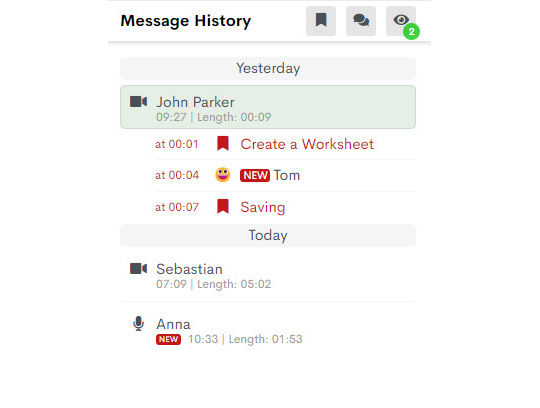Sharing
Share contents like messages, discussion or entire folders with any person.
External persons do not even have to signup at sags.digital.
Share contents like messages, discussion or entire folders with any person.
External persons do not even have to signup at sags.digital.
Immediately after the recording, the sharing dialog opens: With just one click, you copy a secret link that you can send to anyone. There is a link for people who are only allowed to view/listen to your message and a link for people who are also allowed to reply to your message via sags.digital.

Would you like to send your viewers individual links and have full control over the rights of each link? Then invite your viewers via a personal secret link and assign your own rights for each link. Advantage for your viewers: The system already knows the name of the viewer and will not ask for it again (if the viewer is allowed to answer).
You can also grant personal links with admin rights. This allows external people to record and share new videos or voice messages in their account.
Do your work colleagues also have a sags.digital user account? Then you can invite them directly to sags.digital (you do not have to send a link).

You can share just about anything in sags.digital. Share individual videos or discussions with viewers - or even share entire folders with many videos and discussions in them.
For example, you can record multiple tutorial videos on one topic and only send your viewers a single link to access all the videos.

If you share messages, discussions and folders with external people via a link, you can specify whether these links should only be open after a certain point in time. You can also specify an end time after which the links can no longer be opened. For more security, a password can be assigned in addition to the secret link, which must be entered before external persons can access it.
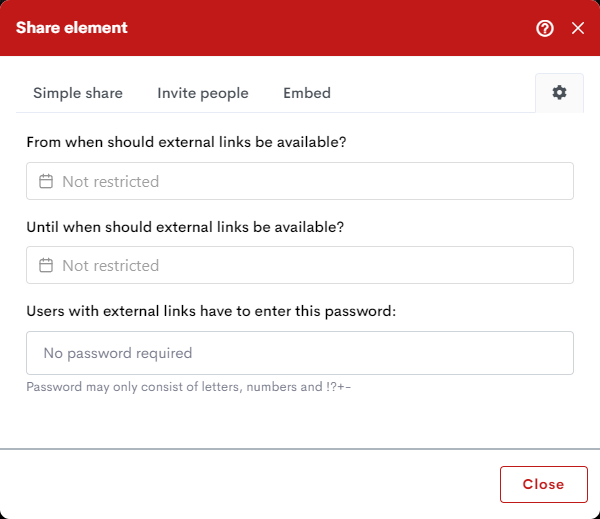
Create a reply message (e.g. with a question) while viewing a video. Your reply will then be attached to the part of the video or voice message you were at. So if you play the original message again, playback will pause at that position and your message will play in an overlay. Then it continues with the original message.
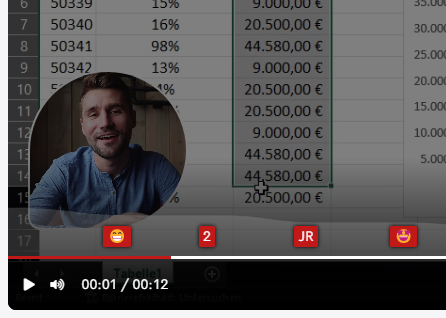
Instead of replying within a message, you can also have discussions, i.e. reply to messages one after the other. A chronological message history then appears on the right side next to the current message.
This is ideal for discussing new ideas without making a specific appointment, or for conducting job interviews.